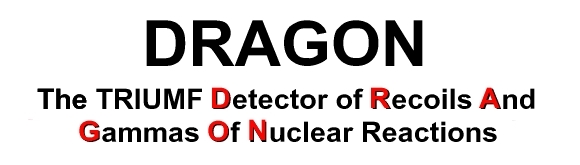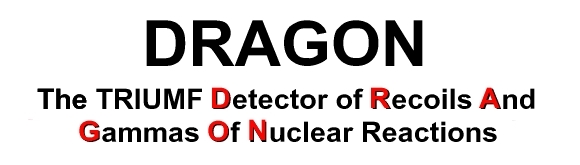|
Table of Contents
Instructions for new forum users
- Enter the DRAGON forum.
http://www.triumf.ca/dragon-agora/w-agora/login.php?site=dragonforum
Alternatively, you can enter from the "private section" of the DRAGON website. Go to:
http://www.triumf.ca/dragon/
Then click
- Click on "Register," (located on the top left of the login page) and fill out of the form.
- After you have completed the form, you will be sent an e-mail with a temporary password. To change the password, return to the login page, and click on "Change Password" (located on the bottom left of the page).
- At this point, you will be able to enter the forum, but you will not be able to view any of the posts. To obtain access to the forums, e-mail the System Administrator. You will then be granted access to all the forums.
- Post, read, and respond at your leisure! (Note: After logging in, you must click "return to home page" to enter the forums page.) To receive all the posts from a forum via e-mail, go to the forum of interest, and click on "Subscribe" (located above the "Subject" heading).
- When you are finished, click on "Logout" and you will return to the DRAGON page.
Instructions for new forum administrators
How to change the e-mail address of the administrator:
- Enter the Forum administration site and select "dragonforum".
http://www.triumf.ca/dragon-agora/w-agora/admin_site.php
- Login as the System Administrator.
username: admin
password: dragonTail
- Under the "Users" heading in the frame to the left, click on "Admin users."
- Find the user named "admin" and click on the name.
- In the "E-mail" box, change the address to that of the current System Administrator.
- Continue with any other administrative duties. You are done!
How to approve new users:
- Enter the Forum administration site and select "dragonforum".
http://www.triumf.ca/dragon-agora/w-agora/admin_site.php
- Login as the System Administrator.
username: admin
password: dragonTail
- Under the "Users" heading in the frame to the left, click on "Admin users."
- Select the user you would like to approve, and click on their name.
- Go to "Add a forum" and select the forum that you wish to add the user to. Then click "Save".
NOTE: If signing a user up for more than one forum, keep the "Mail to user his new profile" button unchecked until the last forum. Otherwise, the user will receive a many unnecessary e-mails.
- Continue adding forums until you are finished.
How to set up a new forum:
- Enter the Forum administration site and select "dragonforum".
http://www.triumf.ca/dragon-agora/w-agora/admin_site.php
- Login as the System Administrator.
username: admin
password: dragonTail
- Under the "Forums" heading in the frame to the left, click on "Create."
- Give the forum the name you want to identify it by ("Forum's name"), the name you want the users of the system to identify it by ("Title"), and any description you want to appear under the title. Select the "message board (Phorum's mimic)" template, and any category you want the forum to appear under (for example, if the forum relates to a new experiment, place it under the "Experiment" category). Set the access mode for this forum as "Private," and leave all other options the same. Then click, "Create this forum."
- A page will appear with several options. Choose "Administrate forum."
- Under the "Configuration" heading in the frame to the left, click on "Basic."
- Scroll to the bottom of the page until you find the heading "File Upload." There, set the "Maximum file size" to 2Mb. Next, scroll down to "Sending e-mails," and un-select the "Send mail to moderator" option. (Unless you want to see every message that is posted in that forum.) Click "Save."
- Now, under the "Layout/Templates" heading in the frame to the left, click on "Style sheet."
- Scroll down through the code until you see a section that reads:
.column {
background-color: #003366;
font-family: Verdana, Arial, Clean, Helvetica, sans-serif;
font-size : 14px;
font-weight : bold;
color : white;
height: 24px;
vertical-align: top;
}
Change "background-color: #003366" to "background-color: #3A78AF". This changes the heading in the forum to a lighter shade of blue, and therefore makes it easier to read. Click "Save" when you are done.
- Continue with any other administrative duties. You are done!
Catherine Neish
7 February 2003
|